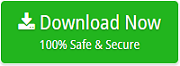How to Import Outlook Email to Apple Mail?
Do you really want the solution for moving email from Outlook to Apple Mail? Then, no need to worry anymore because here we will completely focus to solve user query of how to import Outlook email to Apple Mail without any error. All you need to follow this post at the end of the lines so that you can get the best solution to perform Outlook to Apple Mail conversion process. So, let’s start the discussion with the basic information about Apple Mail.
About Apple Mail
Apple Mail is the popular email application also called as Mac Mail. This email application is free with every Mac operating system. It stores their email messages in the mailbox file extension i.e. MBOX. The .mbox is a popular storage file format used to manage the email messages into the individual text file. This MBOX file uses a chain format, which means it stores each email message after one another beginning with the “From” header. MBOX file is the common file format that is used by n numbers of popular email clients such as Mozilla Thunderbird, Apple Mail, PocoMail, Eudora Mail and many others.
Manual Trick for Moving Email from Outlook to Apple Mail
In this section, we will go through with the manual steps which is free to perform the solution of how to import Outlook email to Apple Mail. This process needs Thunderbird application and also you need to follow the three rounds of conversion that all are discussed in the upcoming section. In the first round, you have to import Outlook PST files to Thunderbird, then you need to extract MBOX files from Thunderbird and import it into Apple Mail. So, let’s follow the step by step working guide to perform Outlook to Apple Mail conversion process which is properly mentioned below.
Round 1: Import Outlook PST Files to Mozilla Thunderbird
- Download and open Mozilla Thunderbird application on your machine, and sign up an email account.
- Once email account is successfully configured, open the application
- Go to the following buttons Tools >> Import
- After clicking on Import, the application opens Import Window in which you can select the Mail option and then, hit on the Next tab
- Now, from the next Window choose Outlook option and press on the Next button
- In this step, you can select and PST files which you want to access into Apple Mail
- Within few minutes, all email messages are properly shows from Outlook
- Finally, click Finish button to continue the process.
Round 2: Export MBOX Files from Thunderbird Application
In this round, you have to extract MBOX folder from Thunderbird which you have saved from Outlook in the first round. Follow the given below steps.
- First, you need to install free add-on Import/Export Tool for Thunderbird Email Client
- After installing the tool, right-click on the folder i.e. Inbox, that you need to export into MBOX file
- Follow the options i.e. ImportExportTools >> Export folder
- Now, you will get the message on your screen where you have to click the Ok tab
- After that now you have to choose the destination directory where you really want to store the new MBOX file
- After inserting the destination you can press on the Select Folder.
Important note: Finally, your MBOX files successfully created. Now, you need to change its file extension into MBOX manually. And, then follow the next round to complete import Outlook to Apple Mail process.
Round 3: Save Extracted MBOX Files to Apple Mail Email Client
Follow the steps are mentioned below:
- Launch and open the Apple Mail Application on your system
- From the top, choose File tab >> Import Mailboxes…
- Now, the Import box appear where you can choose the file in MBOX format and then click on the Continue button
- In this step, you need to choose the folder where you want your files. So, choose the folder and click on the Continue tab
- Finally, a process is starts to shifting the data from Outlook to Apple Mail.
- After taking a few minutes, it is completed so you can finish it by clicking on the Done button at last.
Drawbacks of Manual Guide
- The lengthy procedure included three Outlook to Apple Mail conversion rounds.
- Energy taking and time-consuming process for every performer.
- All steps are very technical that cannot be perform by a non-technical user.
- Thunderbird email client installation is mandatory for this process.
- Not suitable for exporting a large amounts of files from Outlook to Apple Mail.
Outlook to Apple Mail Tool to Export Outlook Email to Apple Mail
With the ignorance of manual solution drawbacks, here we suggested the best Outlook to Apple Mail Tool that can directly solute the issue of how to import Outlook email to Apple Mail. This software introduced with advance functionalities that we will discuss next. First, I want to tell you that Outlook to Apple Mail Tool FREE Edition also available that allows to export first 20 Outlook emails to Apple Mail without any charges. Get the free trial edition by clicking on the given below button.
Features of Outlook to Apple Mail Tool
- It is one of the most secure and reliable solution for moving email from Outlook to Apple Mail.
- Offers batch functionality to save bundles of Outlook emails to Apple Mail in a single round of process only.
- This software comes with a simple familiar interface that can be easily accessible by any type of user.
- Capable to perform the solution of how to import Outlook email to Apple Mail with Attachments.
- Simply convert all ANSI and UNICODE PST files to Apple Mail without any problem.
- The Outlook to Apple Mail also preserves all email properties in an exact manner.
- Shows the live conversion process on the software screen with all files and folders.
- Directly import PST files using Add File/Add Folder button into the software for transferring into Apple Mail.
- Save Log Report option enables when the Outlook to Apple Mail conversion is successfully completed.
- Windows supported application that can be workable on all latest and earliest Windows editions.
Last Verdict
The above post explained two methods to solve the issue of how to import Outlook email to Apple Mail. The manual solution comes with so many drawbacks that can affect the original database, so it’s better to go with the professional tool. Before to purchase Outlook to Apple Mail Tool, you can simply try the free download facility of the software that will help out to collect the complete knowledge about the solution.